In this blog post we show how to create an IAM user in your AWS management console and how to generate the AWS key for that user.
To create an IAM user follow these steps:
1) Sign in to the AWS Management Console and open the IAM console at https://console.aws.amazon.com/iam/ or click on the Identity & Access Management under Security & Identity.
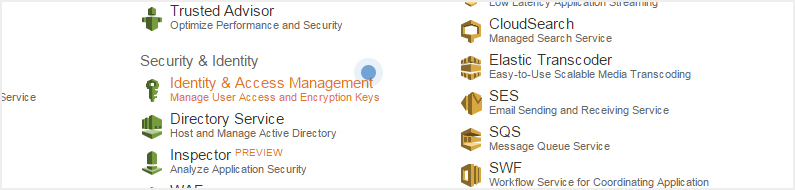
2) In the left menu click on the users.
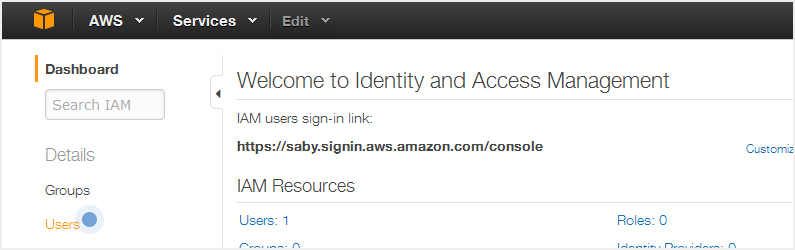
3) Click on the create new users button.
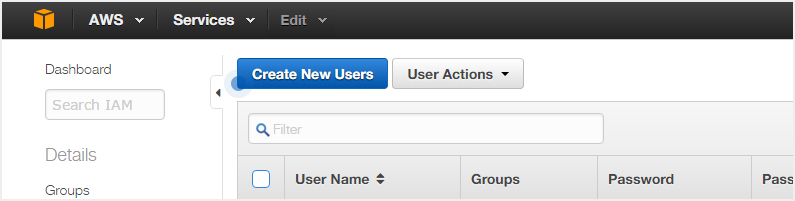
4) Enter the user name and click on the create button in the bottom right corner.
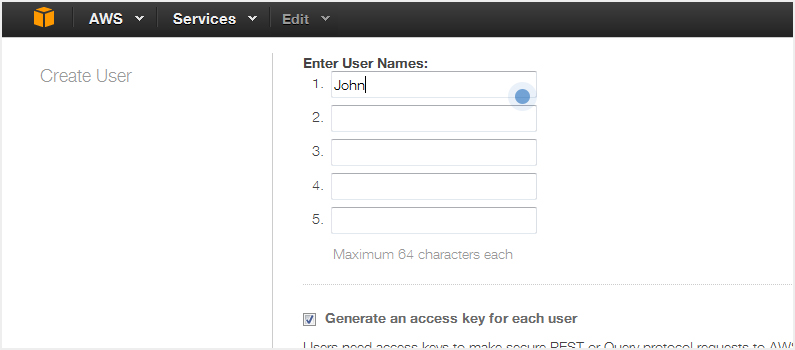
5) In next window you will get the message that “User have been created successfully”. Now click on the Show User Security Credentials to see the Access Key and Secret Access Key or you can click on the download credentials button to download the user security credentials.
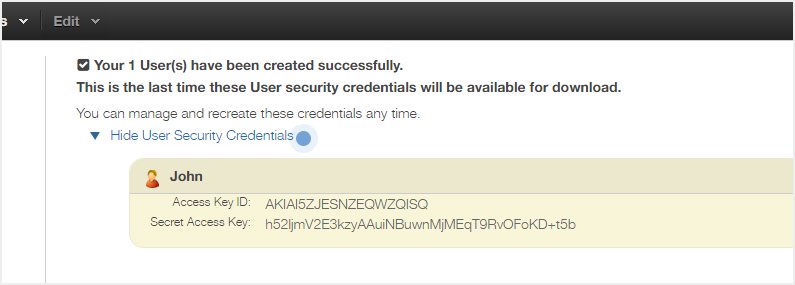
That’s it! you have created a new IAM user, you will see the new user listed in the users list.
You can update the credentials by clicking on the user in the list and go to the Security Credentials tab and also can attach policies to an IAM user to manage AWS resources usage and what permissions you want to give to that user Click here to learn how.
You can get in touch with us for more information about implementing DevOps as culture


