Tutorial Highlights & Transcript
00:00 - Beginning of video
00:15 - Agenda
00:26 - What is K9s?
01:23 - Interesting Features
02:19 - Installation
02:39 - Demo - Walkthrough of K9s
I can check the nodes. You can see that I have three nodes, the metrics for that node, the CPU and also the memory, and how many pods are running on this node. That can be useful to check the dates and labels. For example, I want to check which pods are running here, I just need to type Enter, and then I can see the pods that are running. Things like that, right? What else can I check? I can check the namespaces. As I mentioned, you can check all the resources that you have in the cluster, right? So yes, that’s another thing that I can check. I can check the services. Here I can see which services are running in which namespace. You can see that in the monitoring namespace, I have Prometheus and Grafana running. In case I want to do something like pod four, I just need to type shift and enter. And you can type which pod you want to use. It’s very simple to use.
So far, this is K9s. For me, it’s very useful. It’s easy for me to manage the resources and check the logs. You can also check the logs for the pods. You just need to see the pods and then you just need to type highlighting, and then you can see the logs basically in real-time logs, right. So that’s kind of helpful. That’s K9s. As I mentioned, it’s very useful if you want to check in real-time metrics and you don’t like to be typing Kube CTL, get logs in the pod, right? You can see all the pods and then just type the logs. You can check the metrics and all these resources.
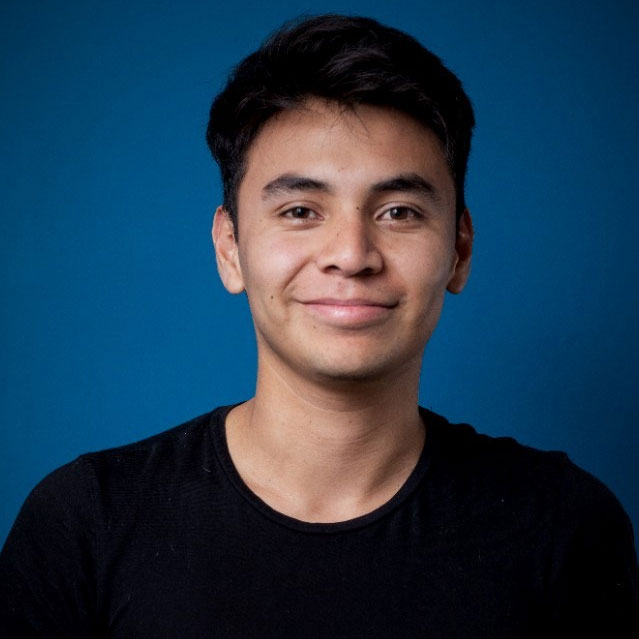
Luis Ovalle
DevOps Engineer
nClouds
Luis joined nClouds in 2020 as a DevOps Engineer. He is an AWS Certified Solution Architect - Associate and Hashicorp Certified - Terraform Associate.
