Tutorial Highlights & Transcript
00:00 - Beginning of Video
Hi, everyone. I’m Gagan. So I hope everyone is having a great week. So I came across a topic like AWS CodeStar, so thought of trying it and like presenting in Friday’s demo.
00:24 - AWS Code Services
Before proceeding with CodeStar, let’s go over a few services like AWS, you know, that code services, as we all are familiar with these one CodeCommit, CodeDeploy, CodePipeline and CodeBuild.
00:45 - How it Works
Okay, so yep, so here is how CodeCommit works: we use it for version control systems and CodeBuild for building artifacts and CodeDeploy, to deploy the code to infrastructure, like, deployment and all that stuff. So we use CodePipeline to architect and automate all of these release processes. But now, like, some questions arise, like, can we put all of these services together somewhere? Is there any way to set up all of these with less complexity? Like, maybe if someone is having like, no, or very little experience with DevOps skills, then is there any way we can do it with less complexity around?
01:39 - What is AWS CodeStar
So AWS CodeStar is the answer for all of these questions. It makes it easy to set up the entire development environment and set up like a complete delivery tool chain here. So yep, like these are the benefits, we can start developing in minutes on AWS, it makes it easy to set up all that stuff. It helps to collaborate on a project across teams, we can onboard multiple team members here within the same project on CodeStar. So it’s also an easy way to coordinate day to day development activities. Now, through a single unified user interface, we can see all of the stuff there, we can see the pipelines, all of things, all of that stuff. And there are lots of project templates available.
02:40 - AWS CodeStar Features
So we’ll be discussing features. Project templates, there are lots of project templates, which are available in CodeStar, which, like pre-setup, we can just select there and can deploy any kind of application, like lots of major kinds of applications are available there. PHP, Ruby, code stuff, so it’s very easy to set up. The next one is Team Access Management. It utilizes IAM to onboard team members here, but there is no need to play around with policies or roles there, there are predefined things there. We just need to select if we want that person to contribute or just see or whatever the person wants to do. And AWS CodeStar automatically manages all of that stuff. So next all of that CodeBuild, Deploy and Pipeline stuff, all of these are integrated in one service, AWS CodeStar, so it sets up all of that pipeline like without providing any kind of configuration and stuff there. We can edit those settings also. But to keep it simple, normal, it automatically deploys everything, set up the entire pipeline, we don’t need to worry about any stuff there. And the next one is IDE integrations, there are a variety of tools that are available there for integration, like it can be integrated with Cloud9. And others also, like we can use our Microsoft Visual Studio or just we can directly edit from the CodeCommit repository from the CodeStar itself. And the last thing, but it’s like, you know, one of the important stuff here, Central Project Dashboard. So it’s a unified dashboard, where we control where we see everything there. We can add our monitoring graphs there also. So it’s like everything in one place.
04:44 - Demo of AWS CodeStar
So let’s see. Live demo. So this one is the homepage for this. We can just click on Create Project. We can see how simple it is. Like we can select. These are the project templates I was talking about. We can select one like HTML5, select this. Or we can filter it according to if we want to utilize some services, Lambda Beanstalk, or EC2. Right? So I’ll be selecting an HTML sample. Okay, static. Next, just enter any project name. And we can select if we want to use GitHub or CodeCommit, we can use any of these. And our resource configuration, select the subnet key pair. And next. So in the review screen, we can see all of the settings that we are going to create a project for. But I already have a project so I won’t waste time on creating this one. Okay, so here’s a project. Okay, so this is a project homepage. Here you can see our project activities, a graph from CPU utilization, it comes from CloudWatch. And all the project resources, where CodeStar deployed a project, all of the resources under URLs are here. And this is the readme from our GitHub or CodeCommit repository. So it also integrates here, from the left side, you can see teams. So from here, we can onboard anyone, like add a team member, display name and select the email address and stuff. We can navigate to IAM also from here to create a new IAM user and integrate here. Okay, so this one is for IDE. There is a CLOUD9 environment setup for this, I have opted for this one, so we can go here.
Okay, okay, so it probably isn’t right. So we can use this environment to make changes to our code or do any kind of software with the repository and things. And there are other IDEs available here, Eclipse, Visual Studio, Cloud9 and CodeCommit, like, we can directly go to CodeCommit repository and edit our code. So it automatically will trigger the pipeline in CodePipeline and do the stuff and deploy it. This is the repository where we can see all of the most recent commits, and all of this is a pipeline, which this CodeStar has created. Like, we can see how easy and without having any kind of complex environment we have created this one. This pipeline. So it’s using CodeCommit, and then building and deploying it on the EC2 environment. Monitoring.
Okay, so these are all monitoring dashboards from our EC2. So anything like if we will be using Lambda or Beanstalk, the metrics will change according to the infrastructure. And the next one, like it’s also a great thing. So we can integrate Jira with it also. So if we integrate that we can import a project here. So any issues pending stuff and all that board will be you can see here in this issue tracking system. And yeah, so if we will be deploying anything, we will make changes to our code, it will be reflected on our website. New application. You can see it has deployed applications. And in the overview section, any changes to the environment you will see here like in activities. Yeah, that’s like how simple it is to set up for beginners. It’s also great. We can go to CodePipeline and can make changes to the pipeline also as per our requirement. So yeah, that’s all from my side. Thank you, everyone. Thank you
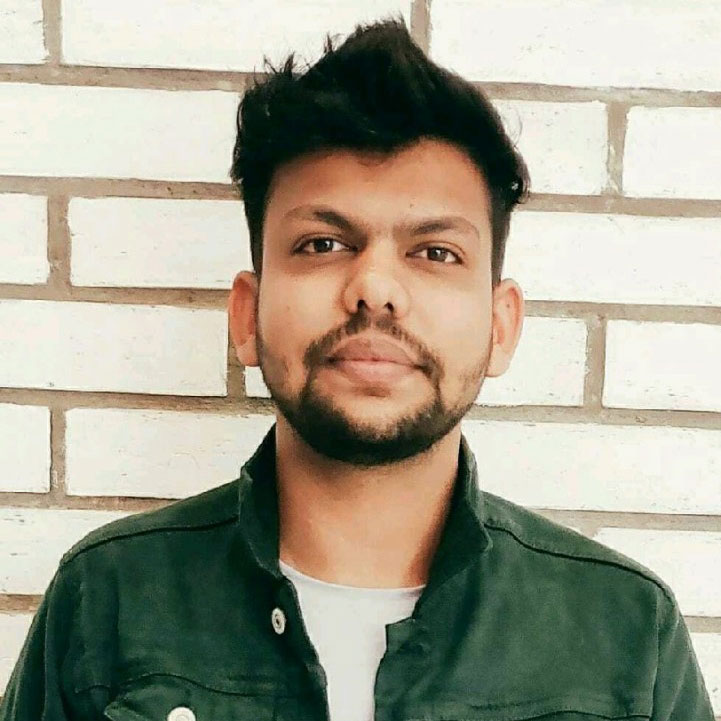
Gagan Goswami
DevOps Engineer
nClouds
Gagan joined nClouds as a 24/7 Support Engineer in 2017. Since then, he’s had several promotions: Senior Support Engineer, Team Lead Support Services, and his current role as DevOps Engineer. He manages our SRE team of AWS-certified engineers who provide 24/7 support of our clients’ AWS infrastructure to improve system uptime, reliability, and scalability.
